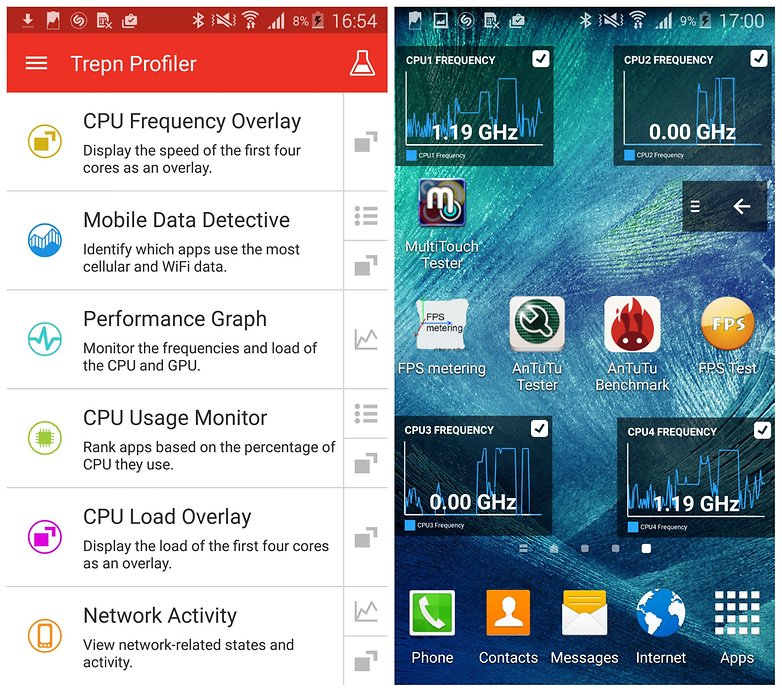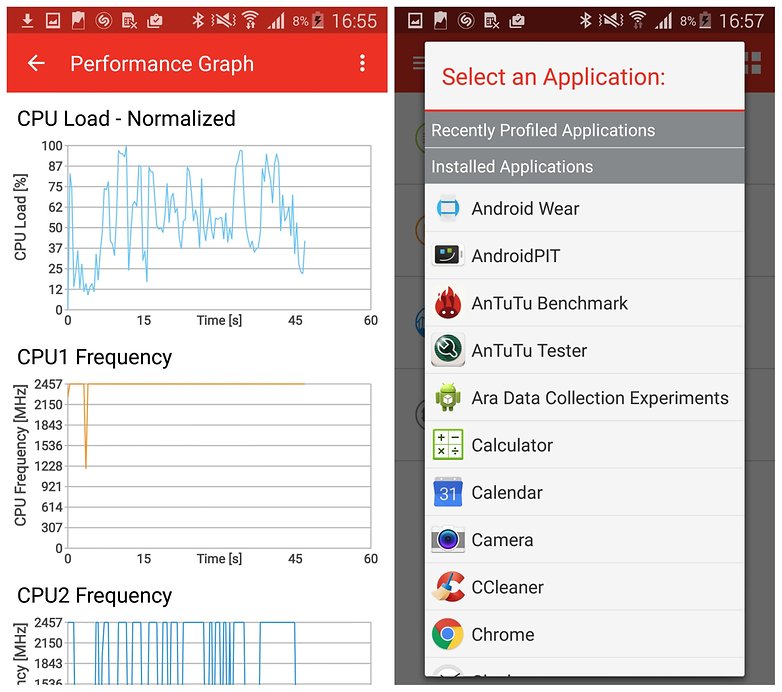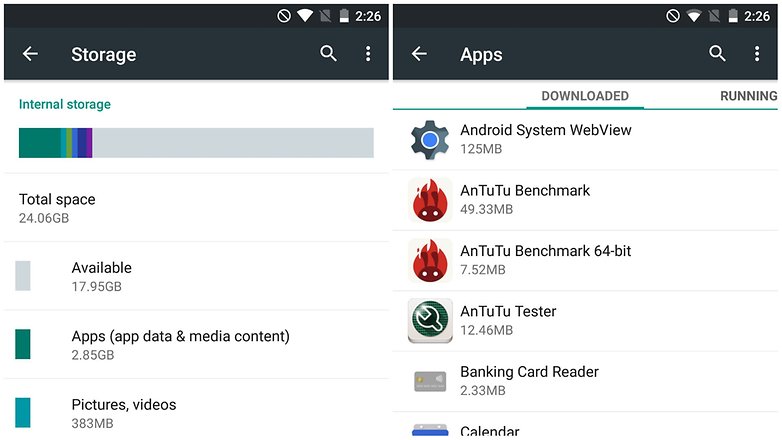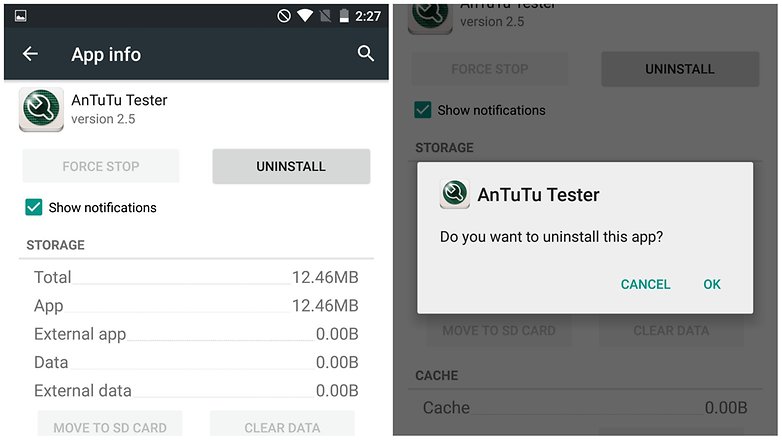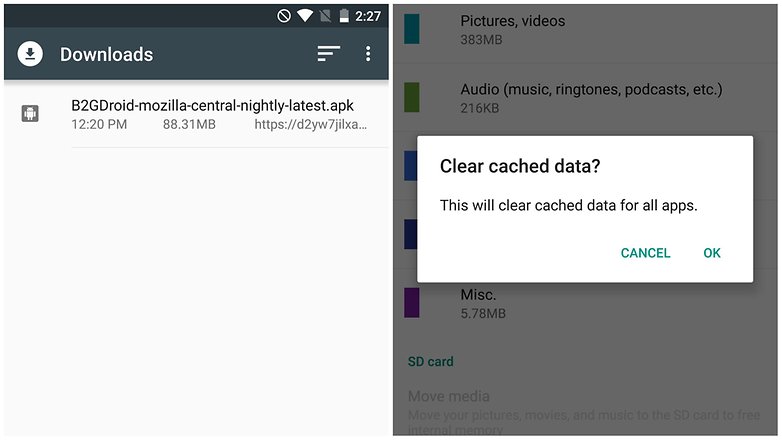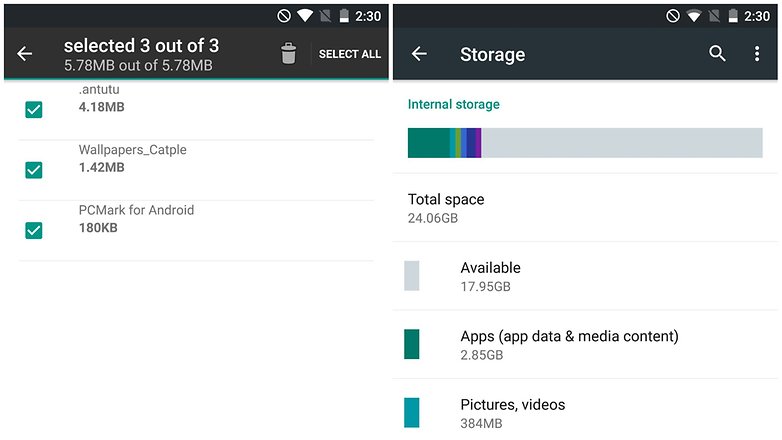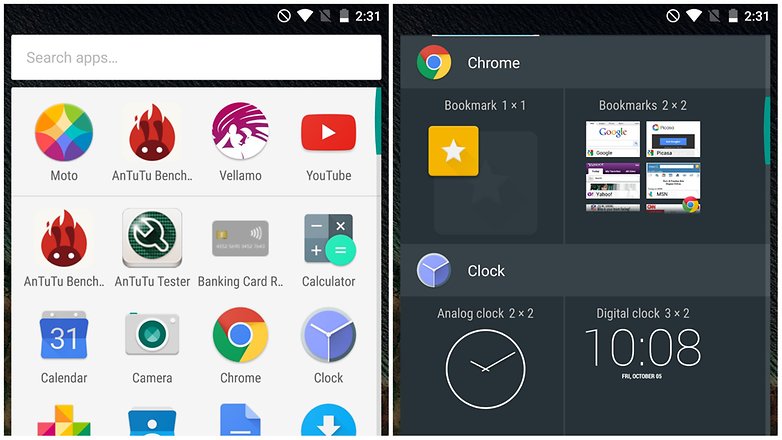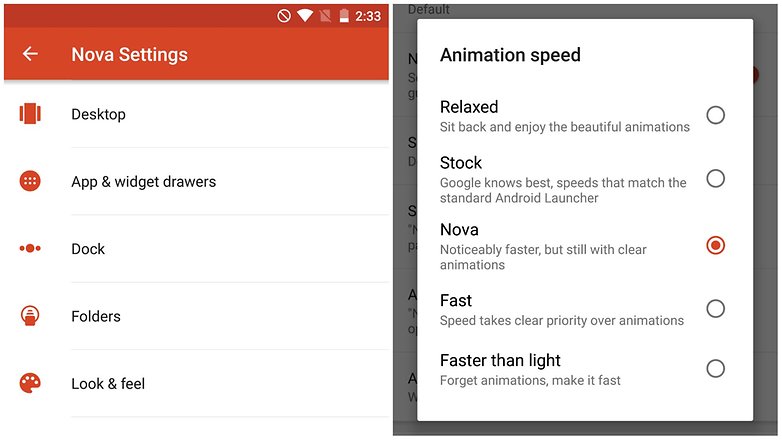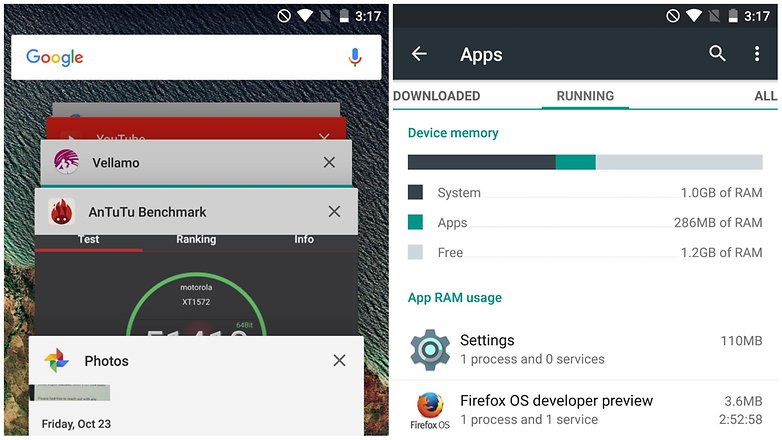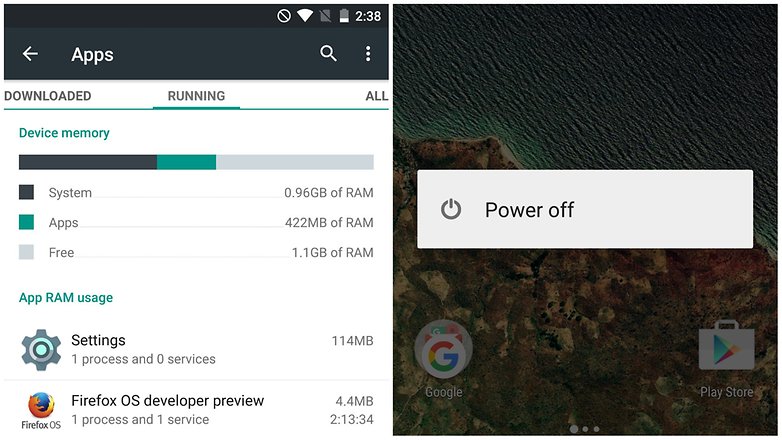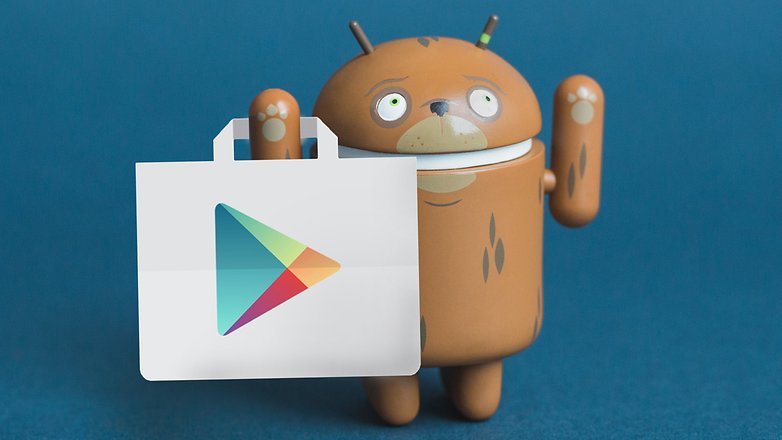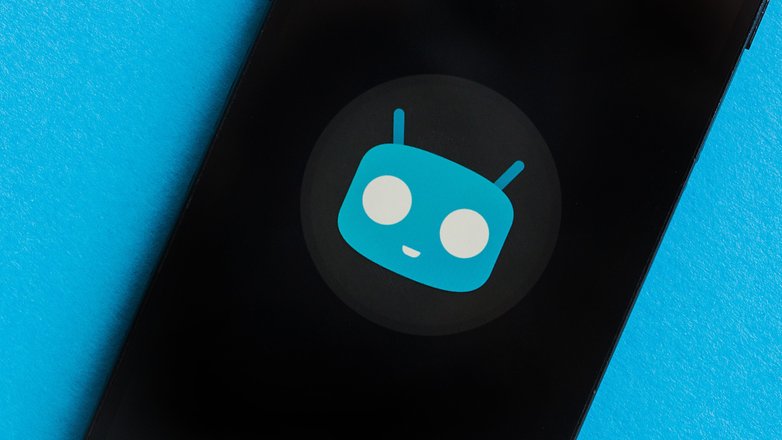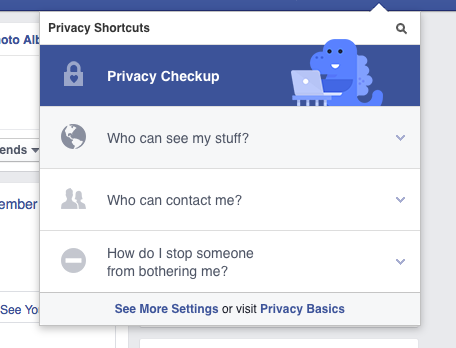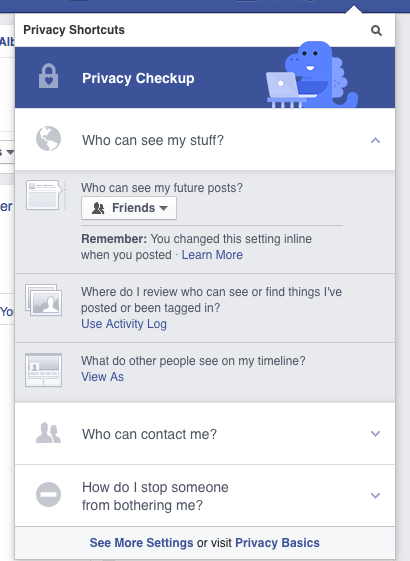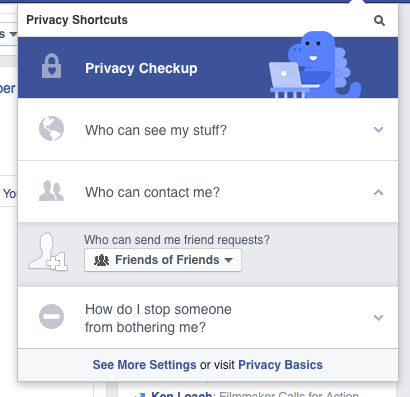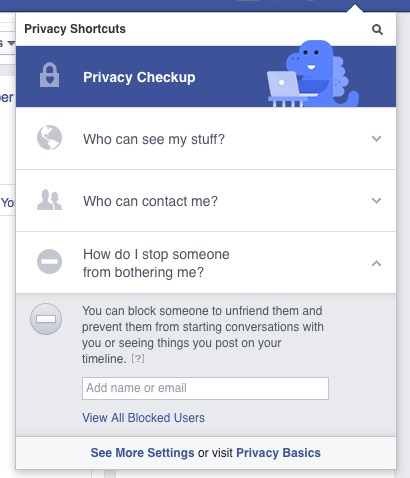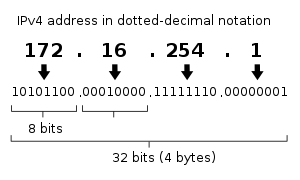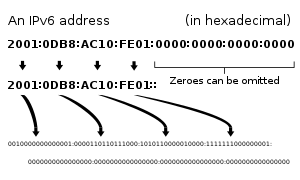An IP address ( Internet Protocol address) is an identifier assigned to each computer and other device connected to a TCP/IP network that is used to locate and identify the node in communications with other nodes on the network. IP addresses are usually written and displayed in human-readable notations, such as 172.16.254.1 in IPv4, and 2001:db8:0:1234:0:567:8:1 in IPv6.
Version 4 of the Internet Protocol
(IPv4) defines an IP address as a
32-bit
number.
[1] However, because of the growth of the Internet and the
depletion of available IPv4 addresses, a new version of IP (IPv6), using 128 bits for the IP address, was developed in 1995,
[2] and standardized as
in 1998.
[3] Its
deployment
commenced in the mid-2000s and is ongoing.
The IP address space is managed globally by the Internet Assigned Numbers Authority (IANA), and by five regional Internet registries (RIR) responsible in their designated territories for assignment to end users and local Internet registries, such as Internet service providers. Addresses have been distributed by IANA to the RIRs in blocks of approximately 16.8 million addresses each. Each ISP or private network administrator assigns an IP address to each device connected to its network. Such assignments may be on a static (fixed or permanent) or dynamic basis, depending on its software and practices.
Role in Internet scheme
An IP address serves two principal functions: host or network interface
identification
and location
addressing. Its role has been characterized as follows: "A
name
indicates what we seek. An address indicates where it is. A route indicates how to get there."
[4]
The header of each IP packet sent over the Internet must contain the IP address of both the destination server or website and of the sender (the client). The Domain Name System (DNS) translates domain names to the corresponding destination IP address, identifying the computer or device where the services or resources requested by a client are located. Both the source address and the destination address may be changed in transit by a network address translation device.
The sender's IP address is available to the server (which may log it or block it) and becomes the destination address when the server responds to a client request.
Geolocation software
can use a device's IP address to deduce its
geolocation
to determine the country
[5] and even the city and post/ZIP code,
[6] organization, or user the IP address has been assigned to, and then to determine a device's actual location. A sender wanting to remain anonymous to the server may use a
proxy server, which substitutes that server's IP address, as far as the destination server is aware, in place of the true source address. When the destination server responds to the proxy server, it would forward it on to the true client—ie., change the IP address to that of the originator of the request. A
reverse DNS lookup
involves the querying of DNS to determine the domain name associated with an IP address.
IP blocking and firewalls
The sender's IP address is available to the server which can use it in a variety of ways, such as IP address blocking using a firewall to control access to a website or network, or to selectively tailor the response to the client's request depending on criteria such as their location, besides other strategies. Whether using a blacklist or a whitelist, the IP address that is blocked is the perceived IP address of the client, meaning that if the client is using a proxy server or network address translation, blocking one IP address may block other, innocent clients.
IP address translation
Multiple client devices can appear to share an IP address, either because they are part of a
shared hosting
web server
environment or because an IPv4
network address translator
(NAT) or
proxy server
acts as an
intermediary
agent on behalf of the client, in which case the real originating IP address might be masked from the server receiving a request. A common practice is to have a NAT mask a large number of devices in a
private network. Only the "outside" interface(s) of the NAT needs to have an Internet-routable address.
[7]
Most commonly, the NAT device maps TCP or UDP port numbers on the side of the larger, public network to individual private addresses on the masqueraded network.
In small home networks, NAT functions are usually implemented in a residential gateway device, typically one marketed as a "router". In this scenario, the computers connected to the router would have private IP addresses and the router would have a public address to communicate on the Internet. This type of router allows several computers to share one public IP address.
IP versions
There are two versions of the Internet Protocol (IP): IP version 4 and IP version 6. Each version defines an IP address differently. Because of its prevalence, the generic term
IP address typically still refers to the addresses defined by
IPv4. The gap in version sequence between IPv4 and IPv6 resulted from the assignment of number 5 to the experimental
Internet Stream Protocol
in 1979, which was never referred to as IPv5.
IPv4 addresses
An IP address in IPv4 is 32-bits in size, which limits the address space to 4294967296 (232) IP addresses. Of this number, IPv4 reserves some addresses for special purposes such as private networks (~18 million addresses) or multicast addresses (~270 million addresses).
IPv4 addresses are usually represented in dot-decimal notation, consisting of four decimal numbers, each ranging from 0 to 255, separated by dots, e.g., 172.16.254.1. Each part represents a group of 8 bits (octet) of the address. In some cases of technical writing, IPv4 addresses may be presented in various hexadecimal, octal, or binary representations.
Subnetting
In the early stages of development of the Internet Protocol,
[1] network administrators interpreted an IP address in two parts: network number portion and host number portion. The highest order octet (most significant eight bits) in an address was designated as the
network number and the remaining bits were called the
rest field or
host identifier and were used for host numbering within a network.
This early method soon proved inadequate as additional networks developed that were independent of the existing networks already designated by a network number. In 1981, the Internet addressing specification was revised with the introduction of
classful network
architecture.
[4]
Classful network design allowed for a larger number of individual network assignments and fine-grained subnetwork design. The first three bits of the most significant octet of an IP address were defined as the class of the address. Three classes (A, B, and C) were defined for universal unicast addressing. Depending on the class derived, the network identification was based on octet boundary segments of the entire address. Each class used successively additional octets in the network identifier, thus reducing the possible number of hosts in the higher order classes (B and C). The following table gives an overview of this now obsolete system.
Historical classful network architecture
| Class | Leading
bits | Size of network
number bit field | Size of rest
bit field | Number
of networks | Addresses
per network | Start address | End address |
|---|
| A | 0 | 8 | 24 | 128 (27) | 16,777,216 (224) | 0.0.0.0 | 127.255.255.255 |
|---|
| B | 10 | 16 | 16 | 16,384 (214) | 65,536 (216) | 128.0.0.0 | 191.255.255.255 |
|---|
| C | 110 | 24 | 8 | 2,097,152 (221) | 256 (28) | 192.0.0.0 | 223.255.255.255 |
|---|
Classful network design served its purpose in the startup stage of the Internet, but it lacked scalability in the face of the rapid expansion of the network in the 1990s. The class system of the address space was replaced with Classless Inter-Domain Routing (CIDR) in 1993. CIDR is based on variable-length subnet masking (VLSM) to allow allocation and routing based on arbitrary-length prefixes.
Today, remnants of classful network concepts function only in a limited scope as the default configuration parameters of some network software and hardware components (e.g. netmask), and in the technical jargon used in network administrators' discussions.
Private addresses
Early network design, when global end-to-end connectivity was envisioned for communications with all Internet hosts, intended that IP addresses be uniquely assigned to a particular computer or device. However, it was found that this was not always necessary as private networks developed and public address space needed to be conserved.
Computers not connected to the Internet, such as factory machines that communicate only with each other via TCP/IP, need not have globally unique IP addresses. Three non-overlapping ranges of IPv4 addresses for private networks were reserved in These addresses are not routed on the Internet and thus their use need not be coordinated with an IP address registry.
Today, when needed, such private networks typically connect to the Internet through network address translation (NAT).
IANA-reserved private IPv4 network ranges
| Start | End | No. of addresses |
|---|
| 24-bit block (/8 prefix, 1 × A) | 10.0.0.0 | 10.255.255.255 | 16777216 |
| 20-bit block (/12 prefix, 16 × B) | 172.16.0.0 | 172.31.255.255 | 1048576 |
| 16-bit block (/16 prefix, 256 × C) | 192.168.0.0 | 192.168.255.255 | 65536 |
Any user may use any of the reserved blocks. Typically, a network administrator will divide a block into subnets; for example, many home routers automatically use a default address range of 192.168.0.0 through 192.168.0.255 (192.168.0.0/24).
IPv4 address exhaustion
There has been a higher than originally anticipated demand for IP addresses available for assignment to Internet service providers and end user organizations since the 1980s, leading to attempts to mitigate the effects of the shortage. IANA's primary address pool was exhausted on 3 February 2011, when the last five blocks were allocated to the five RIRs.APNIC was the first RIR to exhaust its regional pool on 15 April 2011, except for a small amount of address space reserved for the transition to IPv6, intended to be allocated in a restricted process. individual ISPs still had unassigned pools of IP addresses, and could recycle addresses no longer needed by their subscribers.
IPv6 addresses
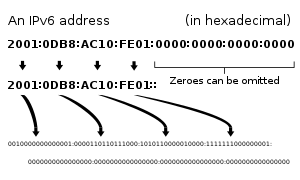
Decomposition of an IPv6 address from hexadecimal representation to its binary value.
The rapid exhaustion of IPv4 address space prompted the
Internet Engineering Task Force
(IETF) to explore new technologies to expand the addressing capability in the Internet. The permanent solution was deemed to be a redesign of the Internet Protocol itself. This new generation of the Internet Protocol was eventually named
Internet Protocol Version 6 (IPv6) in 1995.
[2][3] The address size was increased from 32 to 128
bits
(16
octets), thus providing up to 2
128 (approximately
3.403×1038) addresses. This is deemed sufficient for the foreseeable future.
The intent of the new design was not to provide just a sufficient quantity of addresses, but also redesign routing in the Internet by more efficient aggregation of subnetwork routing prefixes. This resulted in slower growth of routing tables in routers. The smallest possible individual allocation is a subnet for 264 hosts, which is the square of the size of the entire IPv4 Internet. At these levels, actual address utilization rates will be small on any IPv6 network segment. The new design also provides the opportunity to separate the addressing infrastructure of a network segment, i.e. the local administration of the segment's available space, from the addressing prefix used to route traffic to and from external networks. IPv6 has facilities that automatically change the routing prefix of entire networks, should the global connectivity or the routing policy change, without requiring internal redesign or manual renumbering.
The large number of IPv6 addresses allows large blocks to be assigned for specific purposes and, where appropriate, to be aggregated for efficient routing. With a large address space, there is no need to have complex address conservation methods as used in CIDR.
All modern desktop and enterprise server operating systems include native support for the IPv6 protocol, but it is not yet widely deployed in other devices, such as residential networking routers, voice over IP (VoIP) and multimedia equipment, and network peripherals.
Private addresses
Just as IPv4 reserves addresses for private networks, blocks of addresses are set aside in IPv6. In IPv6, these are referred to as unique local addresses (ULA). reserves the routing prefix fc00::/7 for this block which is divided into two /8 blocks with different implied policies. The addresses include a 40-bit pseudorandom number that minimizes the risk of address collisions if sites merge or packets are misrouted.
Early practices used a different block for this purpose (fec0::), dubbed site-local addresses. However, the definition of what constituted sites remained unclear and the poorly defined addressing policy created ambiguities for routing. This address type was abandoned and must not be used in new systems.
Addresses starting with fe80:, called link-local addresses, are assigned to interfaces for communication on the attached link. The addresses are automatically generated by the operating system for each network interface. This provides instant and automatic communication between all IPv6 host on a link. This feature is required in the lower layers of IPv6 network administration, such as for the Neighbor Discovery Protocol.
Private address prefixes may not be routed on the public Internet.
IP subnetworks
IP networks may be divided into subnetworks in both IPv4 and IPv6. For this purpose, an IP address is logically recognized as consisting of two parts: the network prefix and the host identifier, or interface identifier (IPv6). The subnet mask or the CIDR prefix determines how the IP address is divided into network and host parts.
The term subnet mask is only used within IPv4. Both IP versions however use the CIDR concept and notation. In this, the IP address is followed by a slash and the number (in decimal) of bits used for the network part, also called the routing prefix. For example, an IPv4 address and its subnet mask may be 192.0.2.1 and 255.255.255.0, respectively. The CIDR notation for the same IP address and subnet is 192.0.2.1/24, because the first 24 bits of the IP address indicate the network and subnet.
IP address assignment
IP addresses are assigned to a host by the controlling Internet service provider or network administrator. IP addresses may be assigned either permanently by a fixed configuration of the hardware or software or it may take place anew at the time of booting. Persistent configuration is also known as a static IP address. In contrast, when a computer's IP address is assigned newly each time a reboot takes place, it is known as a dynamic IP address.
Methods
Static IP addresses are manually assigned to a computer or other device by an administrator. The exact procedure varies according to platform. This contrasts with dynamic IP addresses, which are assigned either by the computer interface or host software itself, as in Zeroconf, or assigned by a server using Dynamic Host Configuration Protocol (DHCP). Even though IP addresses assigned using DHCP may stay the same for long periods of time, they can generally change. In some cases, a network administrator may implement dynamically assigned static IP addresses. In this case, a DHCP server is used, but it is specifically configured to always assign the same IP address to a particular computer. This allows static IP addresses to be configured centrally, without having to specifically configure each computer on the network in a manual procedure.
In the absence or failure of static or stateful (DHCP) address configurations, an operating system may assign an IP address to a network interface using state-less auto-configuration methods, such as Zeroconf.
Uses of dynamic address assignment
IP addresses are most frequently assigned dynamically on LANs and broadband networks by DHCP. They are used because it avoids the administrative burden of assigning specific static addresses to each device on a network. It also allows devices to share the limited address space on a network if only some of them will be online at a particular time. In most current desktop operating systems, dynamic IP configuration is enabled by default so that a user does not need to manually enter any settings to connect to a network with a DHCP server. DHCP is not the only technology used to assign IP addresses dynamically. Dialup and some broadband networks use dynamic address features of the Point-to-Point Protocol.
Sticky dynamic IP address
A sticky dynamic IP address is an informal term used by cable and DSL Internet access subscribers to describe a dynamically assigned IP address which seldom changes. The addresses are usually assigned with DHCP. Since the modems are usually powered on for extended periods of time, the address leases are usually set to long periods and simply renewed. If a modem is turned off and powered up again before the next expiration of the address lease, it will most likely receive the same IP address.
Address autoconfiguration
defines an address block, 169.254.0.0/16, for the special use in link-local addressing for IPv4 networks. In IPv6, every interface, whether using static or dynamic address assignments, also receives a local-link address automatically in the block fe80::/10.
These addresses are only valid on the link, such as a local network segment or point-to-point connection, that a host is connected to. These addresses are not routable and like private addresses cannot be the source or destination of packets traversing the Internet.
When the link-local IPv4 address block was reserved, no standards existed for mechanisms of address autoconfiguration. Filling the void, Microsoft created an implementation that is called Automatic Private IP Addressing (APIPA). APIPA has been deployed on millions of machines and has, thus, become a de facto standard in the industry. In the IETF defined a formal standard for this functionality, entitled Dynamic Configuration of IPv4 Link-Local Addresses.
Uses of static addressing
Some infrastructure situations have to use static addressing, such as when finding the Domain Name System (DNS) host that will translate domain names to IP addresses. Static addresses are also convenient, but not absolutely necessary, to locate servers inside an enterprise. An address obtained from a DNS server comes with a time to live, or caching time, after which it should be looked up to confirm that it has not changed. Even static IP addresses may change as a result of network administration
Conflict
An IP address conflict occurs when two devices on the same local physical or wireless network claim to have the same IP address – that is, they conflict with each other. Since only one of the devices is supposed to be on the network at a time, the second one to arrive will generally stop the IP functionality of one or both of the devices. In many cases with modern Operating Systems, the Operating System will notify the user of one of the devices that there is an IP address conflict (displaying the symptom error messageand then either stop functioning on the network or function very poorly on the network. If one of the devices is the gateway, the network will be crippled. Since IP addresses are assigned by multiple people and systems in multiple ways, any of them can be at fault.
Routing
IP addresses are classified into several classes of operational characteristics: unicast, multicast, anycast and broadcast addressing.
Unicast addressing
The most common concept of an IP address is in
unicast addressing, available in both
IPv4 and
IPv6. It normally refers to a single sender or a single receiver, and can be used for both sending and receiving. Usually, a unicast address is associated with a single device or host, but a device or host may have more than one unicast address. Some individual PCs have several distinct unicast addresses, each for its own distinct purpose. Sending the same data to multiple unicast addresses requires the sender to send all the data many times over, once for each recipient.
Broadcast addressing
In IPv4 it is possible to send data to all possible destinations ("all-hosts broadcast"), which permits the sender to send the data only once, and all receivers receive a copy of it. In the IPv4 protocol, the address 255.255.255.255 is used for local broadcast. In addition, a directed (limited) broadcast can be made by combining the network prefix with a host suffix composed entirely of binary 1s. For example, the destination address used for a directed broadcast to devices on the 192.0.2.0/24 network is 192.0.2.255. IPv6 does not implement broadcast addressing and replaces it with multicast to the specially-defined all-nodes multicast address.
Multicast addressing
A
multicast address
is associated with a group of interested receivers. In IPv4, addresses 224.0.0.0 through 239.255.255.255 (the former
Class D
addresses) are designated as multicast addresses.
[21] IPv6 uses the address block with the prefix ff00::/8 for multicast applications. In either case, the sender sends a single datagram from its unicast address to the multicast group address and the intermediary routers take care of making copies and sending them to all receivers that have joined the corresponding multicast group.
Anycast addressing
Like broadcast and multicast, anycast is a one-to-many routing topology. However, the data stream is not transmitted to all receivers, just the one which the router decides is logically closest in the network. Anycast address is an inherent feature of only IPv6. In IPv4, anycast addressing implementations typically operate using the shortest-path metric of BGP routing and do not take into account congestion or other attributes of the path. Anycast methods are useful for global load balancing and are commonly used in distributed DNS systems.
Public address
A public IP address, in common parlance, is a globally routable unicast IP address, meaning that the address is not an address reserved for use in private networks, such as those reserved by RFC 1918, or the various IPv6 address formats of local scope or site-local scope, for example for link-local addressing. Public IP addresses may be used for communication between hosts on the global Internet.
Diagnostic tools
Computer operating systems provide various diagnostic tools to examine their network interface and address configuration.
Windows
provides the
command-line interface
tools
ipconfig
and
netsh
and users of
Unix-like
systems can use
ifconfig,
netstat,
route,
lanstat,
fstat, or
iproute2
utilities to accomplish the task.
SOURCE: WIKIPEDIA